ggg'evening!
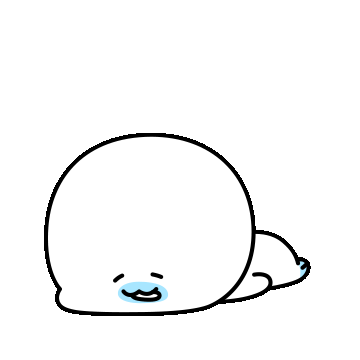
starting over the tutorial again.
some mistake I have done last time was, I did the geometry on the dough, not the icing.
as we are using this geometry for the sprinkles on the icing,
so I had to copy and paste the geometry node to the icing part and remove the last one.

I was sort of confused wondering where to make a cylinder,
in the geometry node or in the edit mode.
but he was saying just shift a and mesh> cylinder,
so it will appear in the 'scene collection' on the right top.



and he changed the vertices from 32 to 8.
what I should learn from this is,
He always has this type of concept to reduce the default value
as much as possible and leave the least numeric value.
항상 최소한의 수치로 최적을 만드는 것.
of course, he reduced the scale to the smallest one.

so we made this new object, so what we need to do is reference these objects.

so add > instances > instance on points.



실린더를 instace on points에서 instance에 연결해주고,
distribute points on faces의 density를 200정도로 올려주면
아이싱 표면에 뭔가 생겨난 걸 볼 수 있다!

실린더의 크기가 있는데 왜 이렇게 작을까?
실제 스케일이 적용되지 않아서다.

ctrl a > apply > scale.
x > s and rotate the cylinder
or ctrl rotate to make -90 direction
nothing change so, apply the object again by ctrl a> apply> rotation

still, the looks are horrible..

distribute points on faces are based on the face,


like this.
increase density higher as much as you want.
make high values as we made the cylinder so small.
it's the density per meter so we have to make it higher.

50,000 density.

euler 발음 검색해 봤는데, 율러가 아니고 스위스인 출신이라 오일러라니까..
져니가ㅋㅋㅋㅋㅋ 넌 죽었고, 스팰링상 율러가 더 납득간담서 율러라고 하겠다고 jkjk.. 😃

이렇게 뤄테이션 한거 적용된다.
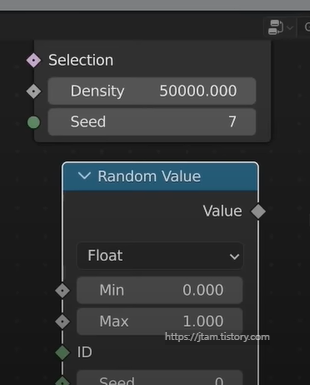

rotate euler 의 rotate 값을 올려주고 local로 변경.

random value 넣고 max 올려준다.
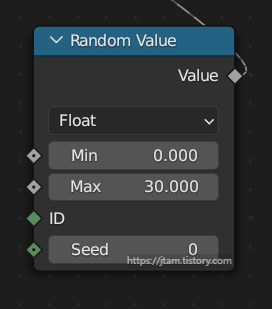


random value 에서 float > vector 로 바꿔주면 x/y/z에 대한 값이 나온다.
여기서 z값만 바꿔줘보면 이런식으로 나온다.
그래서 다른값도 제각기 돌려줘봤는데 큰 차이는 없었음..
이유는, 다른값은 0으로 해야 하기 때문!

"so in here, we have to understand these two values and their difference.
in random value, vector mode,
each point is getting their own individual rotation
it's adhering to the direction of the icing but it's not
fully rotated right something's going on
that's because this value here we need to increase this!
and you'd think like 360 right because 360 degrees
and I was actually confused by this um because
it looks it's already rotating like way more than you know 360 degrees."
360도 이상으로 막 돌아가니까 본인도 헷갈렸던 것.

이 부분을 져니가 잘 설명을 못하네..
말은 장황한데.
so the conclusion is,
random value is a radian(호), and rotate euler is a rotate.
pi 를 입력하면 3.14 파이값이 나오고 파이의 더블값이 tau.
입력하면 6.283이 나옴.이게 우리가 필요한 value.
tau인 6.283 값 이상이 나오기만 하면 된다는 것.
360도를 넘어야 하기 때문에.

바닥 표면에 있는 스프링클이나 엣지에 있는 것 같이
필요없는 부분을 지워야 함.
solution : weight paint
control tab to select the weight paint




여기서 vertex group 창이 숨어 있으니까.. 열어주고.

우측에서 창을 뷰어를 꺼서, 파란색 서페이스만 보이게 해주고,
if we paint over it seems like a heat map
dark blue is value of zero,
red is a value of one,
and other values are obviously btw zero to 1.
leading up from there like light blue - green - then yellow...

dark blue = 0 / red = 1
paint where our sprinkles want to go.
ctrl f for weight, f for brush size.
after finishing ctrl tab,
go to object mode

as you see, nothing changed,
how do i get that reflected on my mesh
how do i use that vertex group
name the vertex groups : sprinkle density


you can't see the group input density, but after connecting it will show up
after connecting it, this value will automatically be reflected in the geometry nodes


and if you click it you can see all the attributes,
you can change the value anytime
which is super handy.
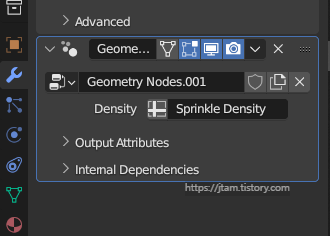
nothing changed so far, as we put the value like 50,000

add> utilities > math > multiply > hit value like 2000 for me as I started small

and the sprinkles will appear.
where it needs to be.

you can also turn it on again and redo the paint,
and see how the sprinkle works.


I can also connect the density value to put these into the geometry node.

problem
still the sprinkles are intersecting each other.
previously we couldn't so we used the random seed value till we find the random nice look.

soltuion:

and now change distribute face node to > Poisson Disk 포아상~프렌치 식 발음한다고..
selection stands for the minimum density btw others and when it does it automatically remove the vertex and makes a gap between them.
so we can solve the intersecting problem.
and the reason why johnny decided to hit the extra value like 50,000 is that
as the Poisson fits more with this extra value.

as we are no longer using the weight paint it goes all over the icing,
but this can be the option.
opt a. using weight paint

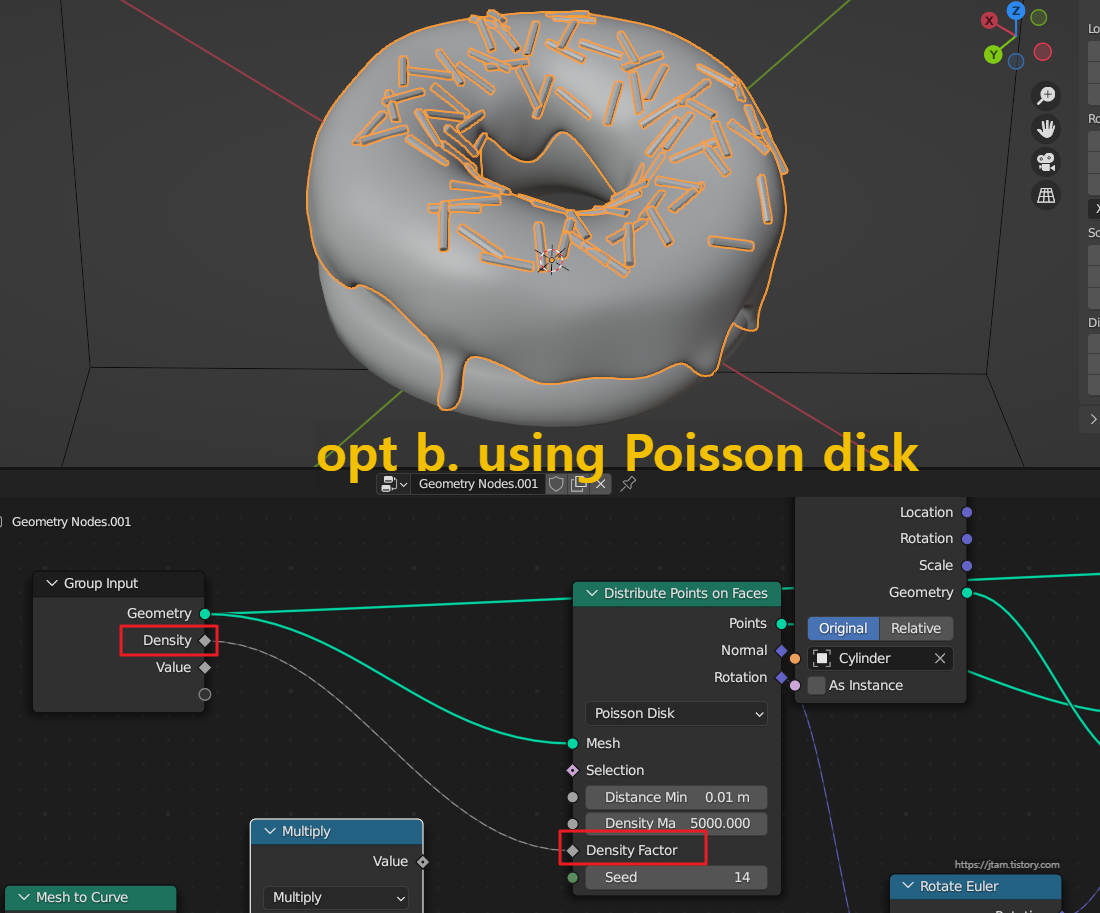
in poisson mode we don't need multiply density mode,
so just connect density to density factor.

rench click and drag the screen left. prob there's a hot key..hm.


name them to tidy up.
다시 정리하면.. weight paint > is controlling density by multiplying it so they connect the density max to the group.
but in the poissont mode> you control it by the seed, and the minimum distance. so we no longer need the multiplying density, and just hit the density max high. and connect the density factor to the input.

정리된 인풋의 노드에 맞춰 sprinkle density 는 density max 에 연결되면 된다.

여기에 또,, sprinkle density 수치가 매우 높으니,,
이 값을 50정도로 줄이고, 노드 위에 multiply 달면 더 쉽게 조절된다.
안하고 그냥 해도 됨.

하지만 난 했지.
좀 복잡했지만,
well done!


my file:
'sw > blender' 카테고리의 다른 글
| blender review_001-009 mint doughnut (0) | 2022.12.23 |
|---|---|
| blender q&a; sRGB vs Linear (1) | 2022.12.22 |
| blender009-1_ Doughnut Geometry Nodes (0) | 2022.12.19 |
| blender008_doughnut texture painting 8/16 (0) | 2022.12.19 |
| blender3.4; What are the New Features? (0) | 2022.12.18 |



